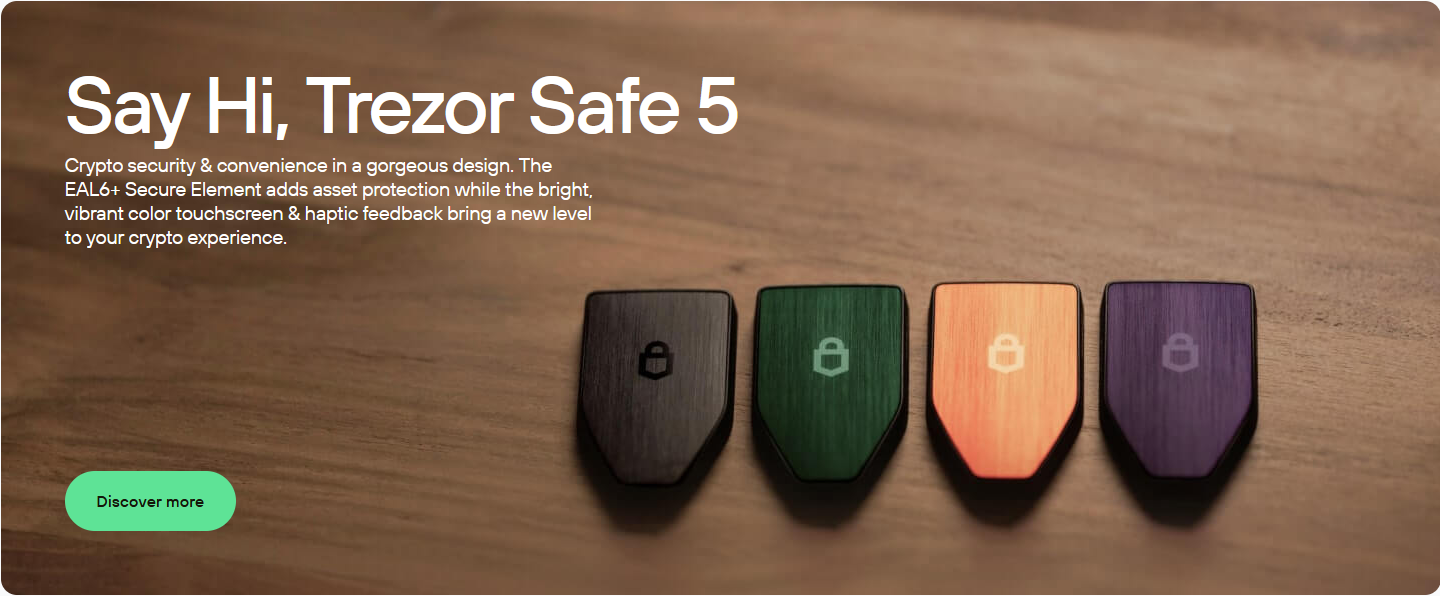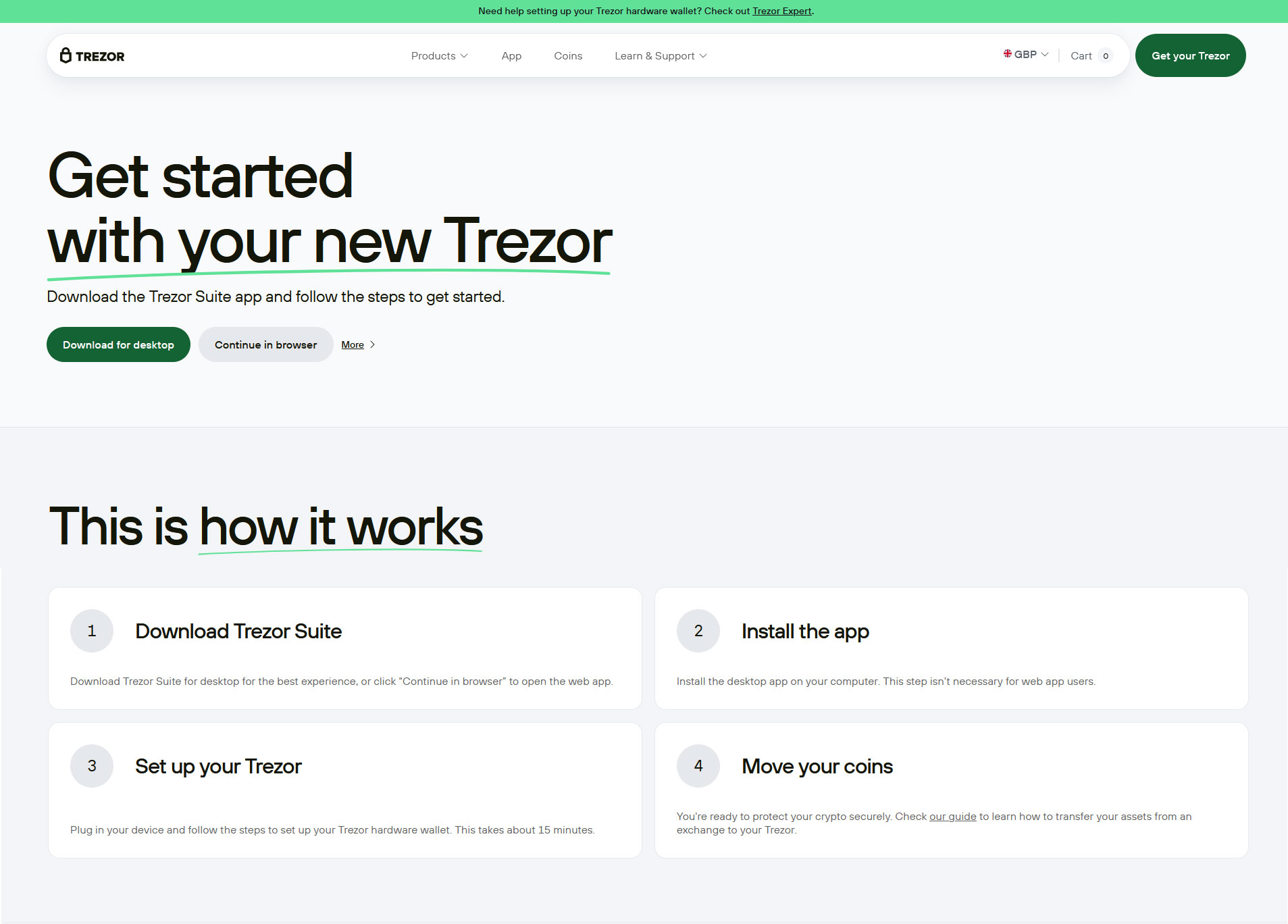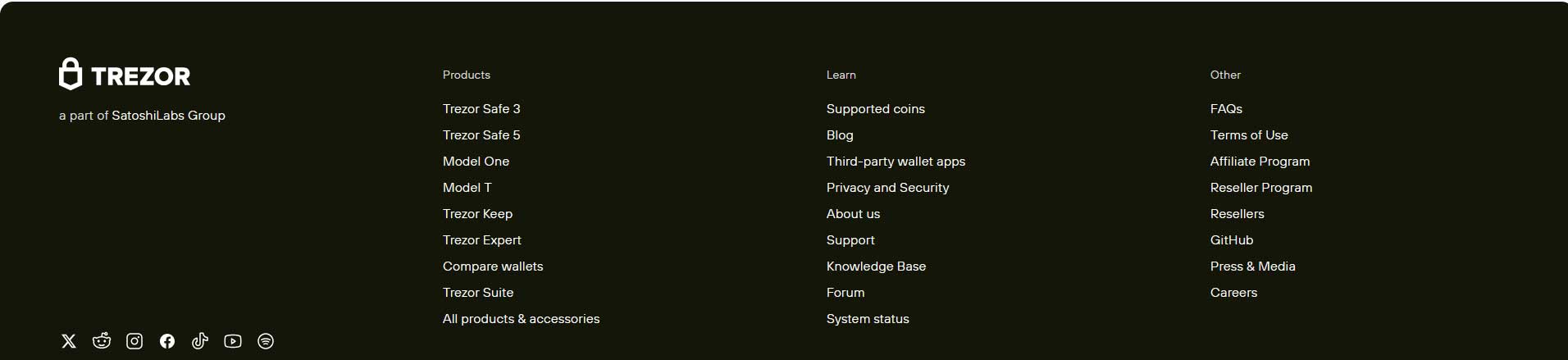Trezor Wallet Access & Login Essentials | Set Up to Secure
Simple Login & Initial Setup Guide
Accessing your Trezor Wallet starts with connecting your hardware device and launching the Trezor Suite App. Once connected, open the app and follow the on-screen prompts. First-time users should head to Trezor.io/start for a smooth onboarding experience. Here, you’ll set up your PIN, install firmware, and create your recovery phrase. This process ensures that your device remains fully offline and isolated from network threats.
Login Process Explained Step-by-Step
To log in, connect your Trezor Hardware Wallet to your computer or mobile. Launch the Trezor Suite ® and wait for the app to detect your device. Next, enter your PIN directly on the device screen, then confirm any passphrase you may have set. This dual-layer authentication ensures that even if someone has access to your device, they cannot log in without your personal passphrase.
Facing Detection Issues? Troubleshooting Steps
Sometimes the Suite App doesn’t recognize your device. If this happens, ensure your cable is not damaged and try another USB port. Close any conflicting apps like security software, clear browser cache (if using web version), and try reconnecting. Also, verify that the firmware is up to date by following guidance from the support section.
Why Choose Trezor for Offline Asset Management?
Trezor Login ™ offers a secure, intuitive way to manage accounts via local encryption. Unlike online platforms, this setup ensures complete user control. With its user-first design and robust offline features, Trezor remains an ideal solution for those prioritizing privacy.